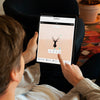
The "Make Your Own" Guide - Just In Case You Miss Any Feature!
4 min reading time
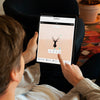
4 min reading time
Let's go through everything about our tattoo customizer! Although it should be intuitive enough for most users, we should still provide documentation so that you don't miss any feature:

We recommend starting with the first module - Background. We provided several skin tones and mockup images for an instant preview of how the design looks on you. You can change the background at anytime, and the content of canvas will be carried across backgrounds.
If you click on the canvas, you will find options to transform and reset the background. These features are helpful with smaller canvas where we provide hands and fingers for mockup.


For example, you can rotate and flip a hand to reflect your desired placement of tattoo. You can also scale the hand to reflect how big the canvas is to your own hand.

It is pretty straight-forward. After adding a text, you can change the font and do a variety of editings on it.

An advanced feature is that you can "curve" the text -


This is where we offer a lot of arts from our website, categorized in series. Sometimes, simply adding a line of text to a simple object can give a lot of meanings. We frequently update the collection as we add more designs to the website. We may also provide design elements that are not for sale standalone (e.g. ribbons).
Again, there are a number of editings you can do to any design.

Note: in Jagua customizer, although you can add colorful designs to the canvas, they will all end up being black, as Jagua only has black color. (The RegRight💔 Standard supports all colors)

You can upload your own images here, and it is likely to be saved (in your browser, depending on your browser settings) for the next time you visit. You can also generate a QR code, or use AI to generate an image in this module. (The AI isn't very good at this moment, but AI may learn)

For uploaded images, you have the additional "Edit Image" feature where there are some filters available, and a "Remove Background" feature.
Note: in Jagua customizer, same as the Designs Module, everything will end up being black, as Jagua only has black color. (The RegRight💔 Standard supports all colors)

For designing alone, this module is not quite necessary, as the layering edits are available at each element. This module helps by showing every element and its layer position, which could be helpful for complex design ideas.
Of course, we will review the layers as part of our verification process before implementing your design!

The dotted canvas edge will appear when you edit the design. Only the parts within the canvas will count. Any part beyond the canvas won't display or get implemented.
We hope you have fun with our tattoo customizer! If you need any help with making your own tattoo, or if you wish to have more assets like fonts and arts, please contact us.